SuperTokens Authentication
To get started, run the setup command:
yarn rw setup auth supertokens
This installs all the packages, writes all the files, and makes all the code modifications you need.
You may have noticed that in api/src/functions/auth.ts there's an import from 'supertokens-node/framework/awsLambda'. This is fine, even if your app isn't running in a serverless environment like AWS Lambda. In "serverful" environments, Redwood automatically handles the translation between Fastify's request and reply objects and functions' AWS Lambda signature.
For a detailed explanation of all the api- and web-side changes that aren't exclusive to SuperTokens, see the top-level Authentication doc. For now, let's focus on SuperTokens's side of things.
When you run the setup command it configures your app to support both email+password logins as well as social auth logins (Apple, GitHub and Google). Working with those social auth logins does require quite a few environment variables. And SuperTokens itself needs a couple variables too. Thankfully SuperTokens makes this very easy to setup as they provide values we can use for testing.
Environment variables
The environment variables have to be added either to your project's .env file (when running in development environment), or to the environment variables of your hosting provider (when running in production).
Base setup
SUPERTOKENS_APP_NAME="Redwoodjs App" # this will be used in the email template for password reset or email verification emails.
SUPERTOKENS_JWKS_URL=http://localhost:8910/.redwood/functions/auth/jwt/jwks.json
SUPERTOKENS_CONNECTION_URI=https://try.supertokens.io # set to the correct connection uri
Production setup
Assuming that your web side is hosted on https://myapp.com:
SUPERTOKENS_WEBSITE_DOMAIN=https://myapp.com
SUPERTOKENS_JWKS_URL=https://myapp.com/.redwood/functions/auth/jwt/jwks.json
Managed Supertokens service setup
SUPERTOKENS_API_KEY=your-api-key # The value can be omitted when self-hosting Supertokens
Social login setup
The following environment variables have to be set up (depending on the social login options):
SUPERTOKENS_APPLE_CLIENT_ID=4398792-io.supertokens.example.service
SUPERTOKENS_APPLE_SECRET_KEY_ID=7M48Y4RYDL
SUPERTOKENS_APPLE_SECRET_PRIVATE_KEY=-----BEGIN PRIVATE KEY-----\nMIGTAgEAMBMGByqGSM49AgEGCCqGSM49AwEHBHkwdwIBAQQgu8gXs+XYkqXD6Ala9Sf/iJXzhbwcoG5dMh1OonpdJUmgCgYIKoZIzj0DAQehRANCAASfrvlFbFCYqn3I2zeknYXLwtH30JuOKestDbSfZYxZNMqhF/OzdZFTV0zc5u5s3eN+oCWbnvl0hM+9IW0UlkdA\n-----END PRIVATE KEY-----
SUPERTOKENS_APPLE_SECRET_TEAM_ID=YWQCXGJRJL
SUPERTOKENS_GITHUB_CLIENT_ID=467101b197249757c71f
SUPERTOKENS_GITHUB_CLIENT_SECRET=e97051221f4b6426e8fe8d51486396703012f5bd
SUPERTOKENS_GOOGLE_CLIENT_ID=1060725074195-kmeum4crr01uirfl2op9kd5acmi9jutn.apps.googleusercontent.com
SUPERTOKENS_GOOGLE_CLIENT_SECRET=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
redwood.toml setup
Make sure to modify redwood.toml to pass the required environment variables to the web side:
[web]
...
includeEnvironmentVariables = [
'SUPERTOKENS_WEBSITE_DOMAIN',
'SUPERTOKENS_API_DOMAIN',
'SUPERTOKENS_API_GATEWAY_PATH',
'SUPERTOKENS_APP_NAME'
]
Page setup
Let's make sure: if this is a brand new project, generate a home page.
There we'll try to sign up by destructuring signUp from the useAuth hook (import that from 'src/auth'). We'll also destructure and display isAuthenticated to see if it worked:
yarn rw g page home /
import { useAuth } from 'src/auth'
const HomePage = () => {
const { isAuthenticated, signUp } = useAuth()
return (
<>
{/* MetaTags, h1, paragraphs, etc. */}
<p>{JSON.stringify({ isAuthenticated })}</p>
<button onClick={signUp}>sign up</button>
</>
)
}
export default HomePage
Clicking sign up should navigate you to /auth where SuperToken's default login/sign up UI is rendered.
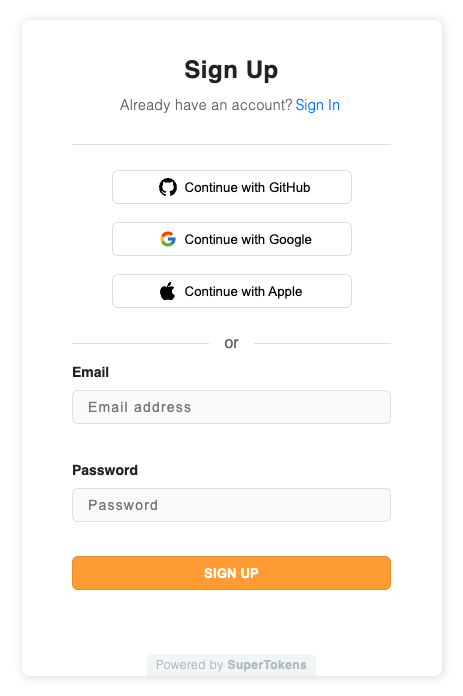
After you sign up, you should be redirected back to your Redwood app, and you should see {"isAuthenticated":true} on the page.
Troubleshooting
If going to http://localhost:8910/auth results in the plain Javascript file being served instead of the expected auth page, rename the web/src/auth.tsx file to web/src/authentication.tsx, and update the imports (related to https://github.com/redwoodjs/redwood/issues/9740).